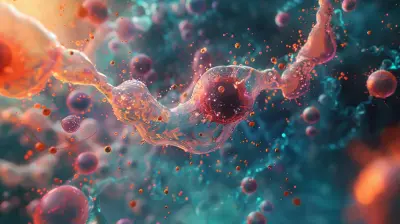A Deep Dive into Laptop Cooling Solutions: What Works Best?
23 June 2025
Let’s be real – laptops are miraculous little machines. They let us work, game, edit, code, binge-watch, and build world-changing ideas anywhere. But what happens when your laptop starts to feel more like a sizzling skillet than a workhorse?
You’ve probably heard the jet-engine-like roar of your laptop fan during intense sessions. Or maybe you’ve noticed your system slow down right when you're chasing a deadline or gunning for that gaming final boss. Yep, that’s heat – your laptop’s silent enemy.
So, let’s peel away the mystery and take a deep dive into laptop cooling solutions. What actually works best? What’s just shiny marketing fluff? And how do you keep your laptop from melting into a pricey paperweight? Stick around, because we’re going underground into the world of thermal engineering, traps of overheating myths, and the real truth about cooling tech.
🔥 Why Laptop Cooling Is a Big Deal
Ever left your phone or laptop in the sun for a bit and noticed how sluggish it gets? That’s thermal throttling. The internal components of your laptop — especially the CPU and GPU — generate heat. Too much heat, and they slow down to protect themselves. Performance drops. Game frame rates tank. Battery life can nosedive. Sometimes, machines even shut themselves off!And unlike desktops, laptops have everything crammed into super tight spaces. It’s like trying to throw a party in a closet — things heat up fast and there's barely any room to cool down.
The aftermath of poor cooling:
- Lag and stutter during performance-heavy tasks- Shorter hardware lifespan
- Reboots or shutdowns due to overheating
- Weak battery performance
Still think cooling doesn’t matter? Let’s dig deeper.
🌡️ Laptop Cooling Basics: What’s Happening Inside?
You don’t need a Ph.D. in thermodynamics to get the gist. Your CPU and GPU are basically the rockstars of your laptop. But when they perform, they get hot… real hot. Like concert-stage-under-spotlights hot. So, your system uses a combination of tools to keep the temperature under control.Built-in Cooling Components:
- Heat Sinks: Made of copper or aluminum, they absorb and disperse heat.- Thermal Paste: Think of it like heat-conductive peanut butter between your processor and heat sink.
- Fans: These move hot air out of the laptop’s chassis.
- Heat Pipes: Like little highways transporting heat from hot areas to cooler ones.
These components work together in a tight dance. The better the cooling, the better your laptop runs. But when one component underperforms? Things spiral. That’s where external solutions come in.
🧊 Types of Laptop Cooling Solutions: What’s Out There?
So you're wondering how to beat the heat? Let’s break down the main methods people use to keep laptops chill.1. Cooling Pads: Old but Gold?
Cooling pads are probably the first thing you think of. Place your laptop on one, plug it in, and boom — extra fans blowing cool air onto your overheated base.Pros:
- Cheap and widely available
- Easy plug-and-play design
- Slightly raises your laptop (good for ergonomics)
Cons:
- Not equally effective for every laptop (especially ones with bottom-sealed vents)
- Can be noisy
- Dependent on build quality
📌 Do they work? Yes, but with a grain of salt. If your laptop has decent airflow underneath, they help. If it’s sealed like a vault? Not so much.
2. Vacuum Coolers: Small but Mighty
These clamp onto your laptop’s air exhaust vent and literally suck the hot air out. Like a reverse hairdryer for your computer.Pros:
- More aggressive cooling
- Great for gaming laptops or systems under heavy load
Cons:
- Placement matters — only works if your exhaust vent is compatible
- Can be loud
- Bulkier than cooling pads
📌 Do they work? Better than pads in many cases, especially during gaming or video rendering sessions. They’re aggressive and efficient if you can deal with the fan noise.
3. Thermal Paste Repasting: The Hidden Hero
Not technically a “device” but a definitely underappreciated strategy. Over time, the thermal paste inside your laptop dries out. Replacing it can seriously drop internal temperatures.Pros:
- Direct impact on CPU/GPU temperatures
- Long-term benefits
Cons:
- Requires opening your laptop (which can be intimidating)
- Breaks warranty in some cases
- Risky if you’re not careful
📌 Does it work? Absolutely — sometimes more than any external solution. Think of it like rebooting your laptop’s heat-transfer system from the inside.
4. Undervolting: Software-based Sorcery
This isn't hardware at all — it’s a trick played on your processor. By reducing the voltage sent to your CPU, it generates less heat without compromising (much) performance.Pros:
- Free!
- Extends battery life too
Cons:
- Needs software knowledge
- Some CPUs (especially newer ones) are locked and can’t be undervolted
📌 Does it work? If your CPU supports it, undervolting can be magic. You’ll feel the difference, especially in a quiet environment.
5. External Liquid Coolers: Overkill or Genius?
Yep, we’re talking full-on liquid cooling for laptops. There are proprietary docks designed specifically for some high-performance gaming laptops.Pros:
- Insane performance
- Keeps temperatures shockingly low
Cons:
- Incredibly expensive
- Niche and limited compatibility
- Not portable at all
📌 Do they work? Oh yes. But unless you're playing AAA games or running rendering farms on your laptop, this might be more "mad scientist" than "practical user."
🤔 So, Which Cooling Solution Works Best?
Here’s where it gets tricky. Context is everything. Are you a hardcore gamer? A digital nomad? A student on a budget?Let’s break it down by use-case:
🎮 Gamers and Power Users:
- Vacuum coolers for real-time heat evacuation- Repasting for internal efficiency
- Undervolting to keep it cool without buying more gear
💼 Productivity Users:
- Passive cooling like stands or elevated desks- Occasional use of cooling pads
- Clean air vents regularly (seriously, those dust bunnies are like insulation)
🧑🎓 Students and Budget Users:
- Basic cooling pad- Proper airflow — don’t use your laptop on a bed or pillow
- Monitor internal temps with tools like HWMonitor or Core Temp
💡 Pro Tips to Keep Your Laptop Cool Every Day
Cooling tech is cool (pun intended), but good habits are golden. Here are some habits I swear by:- Elevate your laptop — even a book stand helps.
- Keep vents clean — use compressed air every few weeks.
- Don’t block the airflow — avoid soft surfaces like beds and blankets.
- Shut down when not in use — sleeping isn’t enough sometimes.
- Monitor temps — knowing is half the battle.
And hey, don’t forget software updates. Manufacturers sometimes push thermal management improvements via firmware.
🧠 The Truth No One Tells You
There is no perfect fix. Sorry, but there isn’t. It all comes down to your individual laptop, how it's built, how it breathes, and how hard you push it.Marketing will try to sell you the newest "arctic blizzard" cooling pad with RGB lighting and seven turbo fans. But cooling isn't about fan count — it’s about thermal dynamics. Sometimes, simply undervolting or replacing thermal paste makes more of a difference than a $100 cooling pad.
Think of your laptop like a high-performance car — it needs maintenance, airflow, and the right fuel. Throw in a few helpful tools, adjust the way you drive (or type), and you’ll keep it running like a dream.
🧰 Tools and Software to Keep Temps Tamed
Quick shoutout to software that acts like your laptop’s personal weather station:- HWMonitor – For tracking temps in real-time
- MSI Afterburner – Useful for GPU-specific monitoring
- ThrottleStop – For undervolting and tweaking CPU behavior
- SpeedFan – To manually adjust fan speeds on some models (more common in desktops/laptops with fan control BIOS)
Be careful though — software tweaks can get powerful. Always read guides and double-check what each adjustment does before applying.
🧊 Final Thoughts: Stay Cool, Literally
Laptops are powerful, portable, and precious. But they’re not immune to heat. Think of overheating like a slow poison — it won’t kill your system overnight, but over time, it chips away at performance, reliability, and even safety.Whether you're a casual user or an eSports hopeful, managing thermals keeps your laptop in top shape. From basic cooling pads to techy hacks like undervolting, there's a solution for everyone — and most don’t even break the bank.
So the next time your fan starts howling like a banshee, take a step back. You’ve got options. The real question is — are you ready to turn down the heat?
all images in this post were generated using AI tools
Category:
Computer HardwareAuthor:

Reese McQuillan
Discussion
rate this article
2 comments
Davina McCabe
Great insights in this article! Laptop cooling is often overlooked, yet crucial for performance and longevity. I appreciate the breakdown of various solutions like heat pipes and fans. It's interesting to see how innovative designs are evolving—definitely a must-read for anyone looking to enhance their laptop's efficiency!
October 22, 2025 at 4:15 AM

Reese McQuillan
Thank you for your thoughtful feedback! I'm glad you found the insights on laptop cooling solutions helpful. It's an important topic that can really impact performance and longevity.
Storm Barker
Thank you for exploring such an essential topic! Laptop overheating can be frustrating. Your insights into cooling solutions are invaluable, helping users make informed choices for better performance and longevity. Keep up the great work!
June 23, 2025 at 10:43 AM

Reese McQuillan
Thank you for your kind words! I'm glad you found the insights helpful. Your feedback motivates me to keep sharing valuable information!